Guide How To Enter USB Debugging Mode For Android Kitkat 4.2.x and higher.
Enter USB Debugging Mode For Android Kitkat 4.2.x and higher. On this article, guidebelajar will share to you how to enter USB Debugging mode on Android KitKat. If you are an Android user, especially for the expert user you must know what is the USB Debugging mode on your Android devices. And you can not avoid this mode when you use your Android smartphone. We must know that main function of this USB Debugging Mode is used for a bridge between your Android smartphone device and computer or PC with Android SDK (Software Development Kit). You can enable this USB Debugging mode when your Android device connecting to the computer directly using original USB Cable.
Some people may find other names besides USB Debugging Mode on the different version of Android versions. which this mode is called Developer Mode. So with the simple explanation above I think you have known what is the simple meaning of USB Debugging, Now, you can understand that USB Debugging Mode is used to establishes a direct connection between an Android Device and a computer and readies it for deeper-level actions.
What is USB Debugging used for? Usually, USB Debugging is used for:
- Transfer data from Computer to a smartphone.
- If you want to root the device you can install Install Android SDK (Software Development Kit).
- Flash new ROM to the device
- Read Log Data that stored in your devices.
Before you perform the action how to Enter USB Debugging Mode For Android KitKat 4.2.x and higher. you must ensure to know what is your android version on your devices. you can follow this guide how to check your Android version:
Check Your Android Version Via Handheld.
You can check your Android version directly from your Android devices, you can check it by tap Setting > then find About Devices/About Phone > now you will see your Android version.
 |
| First step: Tap Setting |
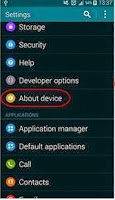 |
| Second Step: Tap About Devices |
 |
| Third Step: find android version |
Enter USB Debugging Mode For Android Kitkat 4.2.x and higher.
After you know what is your Android version, now you can perform to Enter USB Debugging Mode on your Android Devices, All Android version has any various way to enter USB Debugging mode, and now I will show to you how to enter USB Download Mode on Android KitKat 4.2.x and higher. Follow this guide how to do it:
- Turn On your devices

Enter USB Debugging Mode For Android Kitkat 4.2.x - Go to settings
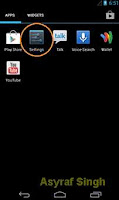
Enter USB Debugging Mode For Android Kitkat 4.2.x - Then you can scroll down to the bottom and Tap About Phone or in some device written with About Tablet
- Then you can scroll down to the bottom and locate Build Number, then you must tap it.
- When you find Build Number, Tap it 7 times to enable Developer Options. Tap a few times and you'll see a countdown that reads "You are now 3 steps away from being a developer."
- When you finish this step, you will see the message "You are now a developer!".
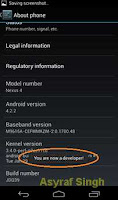
Enter USB Debugging Mode For Android Kitkat 4.2.x - Then back to Settings
- Tap Developer Options
- Then give tick on USB Debugging.
 |
| Enter USB Debugging Mode For Android Kitkat 4.2.x |
Enable USB Debugging mode.
Finish, now your Android smartphone is on USB Debugging Mode or Developer Option.

ليست هناك تعليقات:
إرسال تعليق