Guide How To Tether And Make Portable Hotspot On Android Smartphone To Share Internet Connections.
Tethering And Portable Hotspot On Android. Now Guidebelajar will share to you a simple guide, this guide is how to tether your android smartphones to share your internet connections with the other devices which have a wireless or USB connections, such as a laptop, tablet or smartphones. So your other devices able to use your internet connections from your android smartphone that you have set up. Some people call this connection with tethering or portable hotspot.
There are several ways you can try to tether your Android smartphone to share your internet connections. Now you can follow this guide to set up your android smartphones.
There are several ways you can try to tether your Android smartphone to share your internet connections. Now you can follow this guide to set up your android smartphones.
1. Set Up Portable Wi-fi hotspot.
Set your android smartphones to make portable wi fi hotspot, so other devices can get your internet connections by turn on wireless connections on that devices, you can do it with this guide.- The first time you need is turn on your android smartphones.
- Then you go to settings

Tether And Make Portable Hotspot On Android - Under wireless and networks connections, you can tap more...
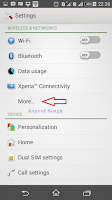
Tether And Make Portable Hotspot On Android - Then you tap Tethering and Portable Hotspot.

Tether And Make Portable Hotspot On Android - Now you can tap Portable Wi-Fi Hotspot Setting.
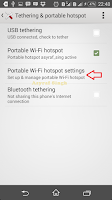
Tether And Make Portable Hotspot On Android - Then you can tap Configure Wi-Fi Hotspot.
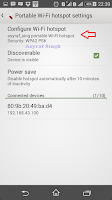
Tether And Make Portable Hotspot On Android - On this field, you can fill Network SSID name, type your name here.
- To give security when the other devices want to connect to your Hot Spot you must select WPA2 PSK.

Tether And Make Portable Hotspot On Android - Then type your password on Password fill
- Tick show password if you want to see what is your password that you typed. (The password must have at least 8 characters)
- To finish this setting you can tap save button.
2. Disable or Enable Portable Hotspot.
If you have successfully set up your android smartphone to Portable Hotspot, now you can control your hotspot by disabling or enable Portable Hotspot so you can know when you must use your internet connections. See this guide how to do this.
First Methode.
Second Methode.
On the home screen you can swipe down the screen to access the Quick Settings menu, And now you will see Icon on the Quick Settings.
To enable or disable hotspot just tap the Wi-Fi hotspot icon.

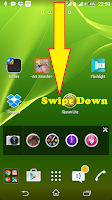


ليست هناك تعليقات:
إرسال تعليق