Guide How to Backup Android Contact To Avoid Lose It.
Backup Android Contact. Now, I will share to all guidebelajar reader how to backup Android contact to avoid this contact lose when your device is lost or damage. We don't know when our android device is lost or damage by something, and we called all of this is accident. When you have full contact stored on your device this will make easy to you to call or message some one just search on their name. And it will a big trouble to you when you want to contact someone and their contact is lost.
Everyone don't want their data store in android device lost, including contact. So.. they want keep it always save in it. Many ways that can you do to prevent your contact is lose by backup it. If you are always updating your Android phone, it can be a good way to backup your contact list before doing so. Usually this is not necessary but if you are unlucky you can lose all your data including your contacts.
If you have set up to linked your Android device with your Gmail account, this will automatically sync all your contact list to stored on Gmail account. So, this way will help to you automatically backup your contact list. And how to check it and ensure that your contact has been sync with your Gmail account ? you can follow this step below how to check your sync contact list.
- Open your browser and ensure your internet connection is run well.
- Sign in to your Gmail account.
- In the upper right corner, click google apps

backup contact - In the drop down icon list you will see the other google produk, and you can select Contacts.
- Your contacts should appear.
- If your contact does not appear, you can click more, and find contact

backup conntact - If you can saw your contact list from your android phone in that list, this mean your contact has been sync. Google has already backed up your contacts.
If you did not find your contacts at your Gmail account, it is mean you have unsuccessfully sync it, or you haven't set up your android phone linked to your gmail account.
google contact
How to backup your Android contact form your devices.
Before you can see your contact list appear on your Gmail account, you must ensure to set up your contact on your Android phone. follow this guide how to do this.
- Open your phone
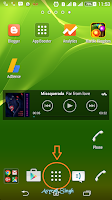
backup android contact - Go to Apps drawer
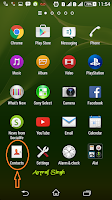
backup android contact - Find contact icon, when you find it tap on it
- This will open all your contact list taht stored on both your phone and SIM card

backup android contact - Tap the menu button from your contact list.
- Then select Settings

backup android contact - Then tap Account & Sync
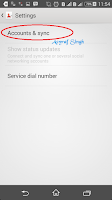
backup android contact - Then give tick on Auto-Sync data

backup android contact - You can start to backup your data by tap and select your Gmail Accounts.
Another Way How to backup your Android contact form your devices.
- Open your Phone menu

backup android contact - Open phones settings, you can found it on App drawer
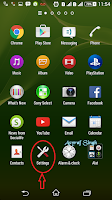
backup android contact - Scroll down through this menu and press the tab that says Back up and reset.
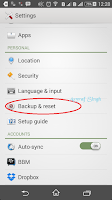
backup android contact - Now what you have to do is make sure the Back up my data tab is checked, and if it is not, check it right now.
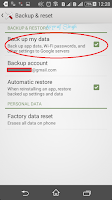
backup android contact

ليست هناك تعليقات:
إرسال تعليق