Guide How To Flash Stock Firmware On Samsung Galaxy S6 And S6 Edge Using Odin.
Flash Stock Firmware On Samsung Galaxy S6 And S6 Edge. See you on the Android guide at guidebelajar, now, I will share a little guide how to flash a stock ROM on Samsung Galaxy S6 and S6 Edge using Odin software. For Samsung Galaxy S6 is the smartphone with 5,1 Inchi wide LCD, work on Android OS, v5.0.2 (Lollipop), upgradable to v5.1.1 (Lollipop), with Exynos 7420 Chipset, supported with Quad-core 1.5 GHz Cortex-A53 & Quad-core 2.1 GHz Cortex-A57 CPU and Mali-T760MP8 GPU, combined with 3 GB of RAM and 16 MP of Main camera and 5 MP on secondary camera. While Samsung Galaxy S6 Edge has most of the same feature like on Galaxy S6, may be little difference between this devices, only in the aesthetics and beauty.
Flashing process in Android Smartphone is like reinstall process on windows computer PC, with flash your Samsung Galaxy S6 And S6 Edge android device you can unbrick, downgrade, manually upgrade (instead of updating via OTA or Samsung Smart Switch), or restore Samsung's stock firmware instead of custom ROM. I make this guide just for you as user all Samsung Galaxy S6 and S6 edge variant.
You need to read this guide carefully so you can get the best result on your Samsung Galaxy S6 And S6 Edge. Cause you need to download the necessary file, you must ensure that you have good internet connection on your computer device, this guide using a windows computer.
Initial Step To Flash Samsung Galaxy S6 And S6 Edge
Now, we have reached on the beginning guide, so you must to do initial step to ensure everything run smoothly.
- Make sure your Samsung Galaxy S6 And S6 Edge battery are not in a low battery state, a minimum of 80%. If the battery runs out in the middle of the Root, it can lead to failure
- Always perform backup your important data before flashing process, Cause this process will delete or erase the data in memory.
- Make sure you have installed a Latest of Driver Samsung that support your Smartphone, If you don't have, please download here
- Original USB cable driver for your Samsung Galaxy S6 And S6 Edge
- Download Samsung Smart Switch, Here
- Download Odin3 v3.10.6, Here
- Firmware Samsung Galaxy S6 And S6 Edge, you must Log In to download firmware via this link.
- Samsung Galaxy S6
- SM-G920F - Slovenia, Italy, United Arab Emirates, Portugal, Bulgaria, Croatia, Serbia, Macedonia, Italy, Pakistan, Netherlands, Poland, Luxembourg, Italy, Greece, United Kingdom, Austria, Ukraine, Kazakhstan, Switzerland, Czech Republic, Slovakia, Hungary, Uzbekistan, Cyprus, Baltic, Malaysia, Indonesia, Philippines, Vietnam, Israel, Belgium, Tunisia - Here
- SM-G920I - Nepal, Sri Lanka, Bangladesh, Brazil, Colombia, India, Chile, New Zealand, Papua New Guinea, Argentina, Mexico, Panama, Australia, Saudi Arabia, Nepal, Jamaica, Puerto Rico, Peru - Here
- SC-05G - Japan - Here
- SM-G9200 - China (Open China, Hong Kong, - Here
- SM-G9208 - Taiwan, China (Open China) - Here
- SM-G9209 - China (China Telecom) - Here
- SM-G920K - Korea (KT Corporation) - Here
- SM-G920L - Korea (LG Uplus) - Here
- SM-G920P - Sprint (CDMA) - Here
- SM-G920R4 - USA - Here
- SM-G920S - Korea (SK telecom) - Here
- SM-G920T1 - USA (T-Mobile) - Here
- Samsung Galaxy S6 Edge
- SM-G925F - Italy, Czech Republic, Hungary, Slovenia, Portugal, Italy, Bulgaria, Serbia, Bosnia, Saudi Arabia, Kenya, United Arab Emirates, Iraq, Morocco, Mauritius, Pakistan, Poland, Sweden, Luxembourg, United Kingdom, Netherlands, Spain, Germany, Greece, Romania, Switzerland, Macedonia, Kazakhstan, Cambodia - Here
- SM-G925I - India, Nepal, Sri Lanka, Guatemala, Brazil, Bangladesh, Cambodia, Chile, Panama, New Zealand - Here
Main Guide To Flash Samsung Galaxy S6 And S6 Edge
- You must download all necessary file.(Samsung USB driver or Smart Switch and Odin)
- Then you must install all driver or Samsung smart switch to your computer or PC.
- Extract Odin file in the destination folder.
- To download Samsung firmware you must visit Sammobile, you can download specific firmware file for your device model number.you must Log In to your registered account on this website.
- On the row menu at the top of the page, you can select firmware.
- Then you must enter in the search bar with your phone model number.
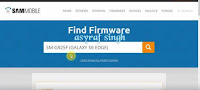
Sammobile website - Then select your country.
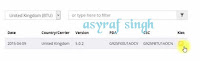
Sammobile website - Then you click on appear link.
- Select regular download.
- And Download button again. Approximately file size is 1,6 GB
- Wait until your file finishes downloaded, after that you must extract all firmware file on a specific folder on your computer.
- This is your file.

Flash Stock Firmware On Samsung Galaxy S6 And S6 Edge - Switch Off your Samsung Galaxy S6 And S6 Edge to start flashing process.
- Then, you must run Odin3 v3.10.6 by right click on Odin.exe and select Run as Administrator.
- When the program is running, now you can click AP, and navigate to the *.tar or *.tar.md5 firmware file.
- Now your firmware file has been inserted in Odin3
- Then, Enter download mode your Samsung Galaxy S6 And S6 Edge by pressing and hold Volume Down Button + Home Button + Power Button. Hold and press all button until your phone vibrates and LCD show menu.
- And you will see a picture like this on your LCD screen.
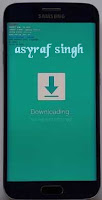
Enter download mode samsung galaxy s6 - On this mode, now you must connect your Samsung Galaxy S6 And S6 Edge to your PC / laptop using a USB cable.
- After your phone connected, you will see a message appear that show your device added and there is info on the ID: COM at top left corner. Keep in mind for this COM vary depending on the PC / Laptop. Just Ignore all, in this picture you will see that your device is detected on (COM 5)
- Just wait for the process to run about 2-5 minutes, and make sure there is no interference in this process.
- When complete it will display a notification PASS and your smartphone Samsung Galaxy S6 And S6 Edge will automatically restart.
- Wait for your device to boot up, it will take a while.
- When your Samsung Galaxy S6 And S6 Edge is ready to use, you can check your firmware update version by dial *#1234# on the dial pad.

dial pad samsung galaxy s6 - And you will see your new firmware version.

firmware version samsung galaxy s6 - Finish.
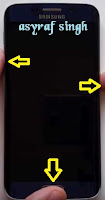 |
| Enter download mode Samsung galaxy s6 |
Warning.
Never disconnect the USB cable while flashing process is running.Install Samsung Mobile Driver or Samsung Smart Switch if you don't see a sign in Odin.
Flash your Samsung Galaxy S6 And S6 Edge device at your own risk.
Flashing firmware's which contains more than one *.tar.md5 file will wipe all data on internal storage. Flashing official/stock firmware won't increase the binary flash nor KNOX WARRANTY VOID counter and won't cancel the Samsung Galaxy S6 And S6 Edge device's warranty.

ليست هناك تعليقات:
إرسال تعليق